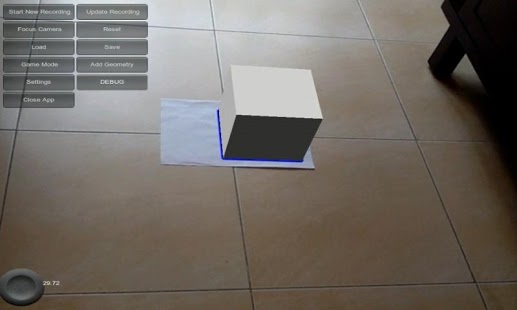UCS AR 1.0
Paid Version
Publisher Description
This App requires you to print out some markers.
UCS AR is a tech demo which uses a free and open source software package called UCS (Unified Coordinate System) to increase the playfield size of an Augmented Reality game.
All AR games which use markers for tracking require you to keep the marker in view to prevent the 3d content from disappearing. The problem with this is that the playfield size is quite small. UCS solves this problem by enabling you to add more markers to the scene. As long as there are one or more markers in view, the 3d content will be visible.
Another problem with most AR games is that they do not interact with the physical surroundings. UCS solves this problem by enabling you to add geometry which will be invisible during game play but will interact with the 3d content in terms of physics and occlusion.
Usage:
-Go to "Settings", and select "Use Frame Markers" or "Use Image Targets". Frame markers are the square markers with a binary code at the edge. Image Targets are the rectangular markers with a black border and an image in the centre. When finished, click Home.
-Point the camera at one or more markers and press "Start New Recording". The application doesn't record a video but it records the relative position and orientation between each marker. Slowly bring one or more markers into view. If you use multiple markers, make sure you always have at least two markers in view at any time. Select one horizontally placed marker by tapping within the blue outline. This will be the reference marker. This marker is used as the game origin and the direction of gravity. When finished, press "Stop Recording".
-Save the scene. The file name will determine which 3d content will be shown. If you want to show the car, name the scene "scene0". The extension for the scene is *.ucs but this will be automatically added. If you save the scene as "scene1" you will see a deformed video texture special effect in Game Mode.
-Now you have to add geometry to the scene to make the 3d scene interact with the real world. Press "Add Geometry" to do this. Select a marker and press "Add Plane". Select one or more axis to move the geometry around or pinch to scale. This way you can align the plane with the ground, walls, etc. You can also add constraints to place the geometry. Visit the link below for more information. When finished click Save, then Home.
-Click "Game Mode". If you saved the scene as scene0 you should now see a car which you can drive around with the touch pad joystick on the lower left. If the car keeps falling through the ground, be sure to add geometry.
Forum discussion and source code:
https://ar.qualcomm.at/arforums/showthread.php?t=1030
Markers:
http://pilotpage.monosock.org/fileadmin/files/Markers.rar
Manual:
http://pilotpage.monosock.org/fileadmin/files/ucs_manual.pdf
About UCS AR
UCS AR is a paid app for Android published in the Other list of apps, part of Games & Entertainment.
The company that develops UCS AR is Elecman. The latest version released by its developer is 1.0. This app was rated by 1 users of our site and has an average rating of 5.0.
To install UCS AR on your Android device, just click the green Continue To App button above to start the installation process. The app is listed on our website since 2012-05-01 and was downloaded 29 times. We have already checked if the download link is safe, however for your own protection we recommend that you scan the downloaded app with your antivirus. Your antivirus may detect the UCS AR as malware as malware if the download link to org.monosock.ucs is broken.
How to install UCS AR on your Android device:
- Click on the Continue To App button on our website. This will redirect you to Google Play.
- Once the UCS AR is shown in the Google Play listing of your Android device, you can start its download and installation. Tap on the Install button located below the search bar and to the right of the app icon.
- A pop-up window with the permissions required by UCS AR will be shown. Click on Accept to continue the process.
- UCS AR will be downloaded onto your device, displaying a progress. Once the download completes, the installation will start and you'll get a notification after the installation is finished.